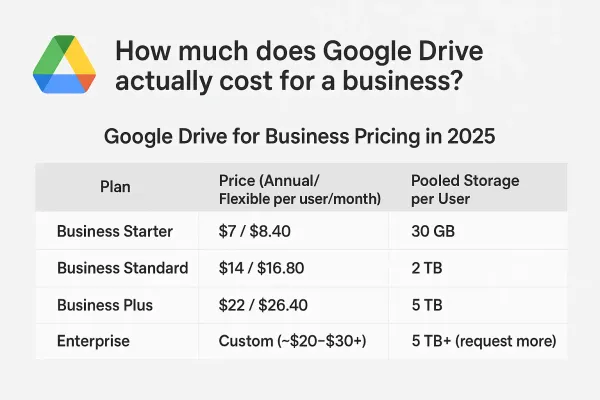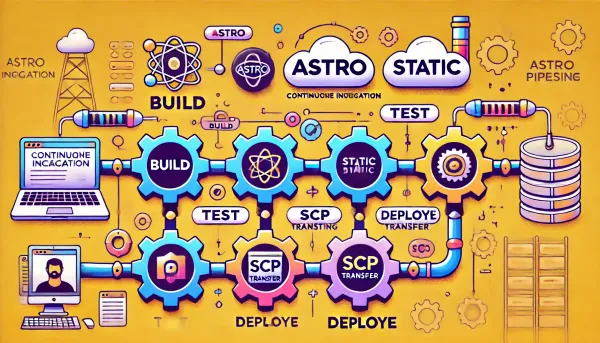How to Extract your Windows 11 Pro Product Key
Retrieving your Windows product key is essential for reinstalling, transferring licenses, and keeping it for future reference. Here's a quick and straightforward command to easily access your key.

Why You Should Extract your Windows Product Key
Extracting your Windows product key is essential for several reasons:
- Reinstalling Windows: If you need to reinstall Windows, having the product key can save you time and effort. You won't have to purchase a new license or try to retrieve the key from the manufacturer.
- Transferring the License: If you're upgrading to a new device or transferring your Windows installation to a different computer, you'll need the product key to activate the new installation.
- Future Reference: Having the product key on hand can also come in handy if you need to contact Microsoft support or transfer the license to a new device.
Finding your Windows Product Key
First, open cmd as an administrator and run the following command:
wmic path softwarelicensingservice get OA3xOriginalProductKeyRunning cmd as an Administrator
- To open cmd as an administrator, click on the Start button and type cmd.
- Right-click on the Command Prompt and select Run as Administrator.
What to Do if WMIC is Not Available
If the WMIC command is not available on your system (you may get an error similar to "wmic is not recognized as an internal or external command"), you can use alternative methods to retrieve the product key. One option is to use a PowerShell script, another is to use Windows Registry.
Use PowerShell to get your Windows Product Key
Open PowerShell as an administrator and run the following command:
(Get-WmiObject -query 'select * from SoftwareLicensingService').OA3xOriginalProductKey Get your Windows Product Key from your Registry
The product key is stored in the Windows Registry, so you can locate it there if needed:
- Type regedit into the Windows search bar and select the appropriate result.
- Navigate to the following registry key:
HKEY_LOCAL_MACHINE\SOFTWARE\Microsoft\Windows NT\CurrentVersion\SoftwareProtectionPlatform - Look for the value named BackupProductKeyDefault. This typically contains the Windows product key.